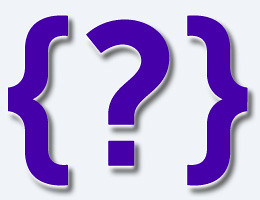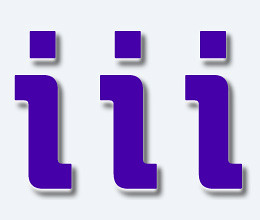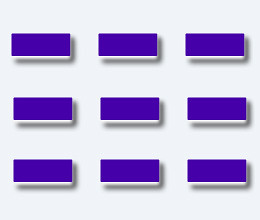The most commonly used npm commands
After setting up n node.js development environment, you need to know some basic commands of node package manager npm. The followings are the most commonly used ones.
Install package globally. Global packages are usually for executable commands.
$ npm install <package name> -g # example $ npm install express -g # now we can use express to generate a new app $ express new app
Install package locally. Local packages are for the use of require in the app.
$ cd /path/to/the/project $ npm install <package name> # example $ npm install express # now you can use `var express = require( 'express' );` in your app
Uninstall global package.
$ npm uninstall <package name> -g # example $ npm uninstall express -g
Uninstall local package.
$ cd /path/to/the/project $ npm uninstall <package name> # example $ npm uninstall express
Search package.
$ npm search <package name> # example $ npm search express
List global packages.
$ npm ls -g
List global packages detail.
$ npm ls -gl
List local packages.
$ cd /path/to/the/project $ npm ls
List local packages detail.
$ cd /path/to/the/project $ npm ls -l
Update global packages.
$ npm update -g
Update local packages.
$ cd /path/to/the/project $ npm update
Using `package.json` to manage your app packages
With a package.json file in the root of your app dir, you don’t need to manually install every package.
Instead of doing
$ cd /path/to/the/project $ npm install mongoose $ npm install express $ npm install jade
Create a package.json file in the root of your app dir
$ cd /path/to/the/project $ touch package.json
package.json
{
"name": "your app name"
, "version": "0.0.1"
, "private": true
, "dependencies": {
"express": ">=2.5.0"
, "jade": ">= 0.16.4"
, "mongoose": ">=2.3.10"
}
}
Then type in the following command all your packages will be installed.
$ npm install -l
For complete docs please see this.
Next we are going to look at the basics of javascript and node.js.